-
 Written by
Noel Williams
Written by
Noel Williams
- Post updated on: October 1, 2023
Welcome to The Care Handbook’s quick guide for resolving lesson issues. If you find yourself stuck on a lesson while using our app, there’s a high probability it’s due to a caching issue on your device. By following the clear cache process outlined below, you can resolve the issue 99% of the time.
A common example of this issue is if you find that when you complete a lesson or topic the app keeps taking you back to the lesson or topic you’ve just completed.
By following the steps outlined in this guide, you should be able to resolve most lesson issues within The Care Handbook app. If the issue persists, please use the form below to contact our support team. Happy learning!
Clear cache & cookies
Clearing your browser’s cache may help resolve a variety of issues. Please note that The Care Handbook is currently supported for use within the Chrome browser on Android and Windows and within Safari browser for iOS.
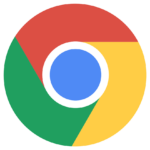
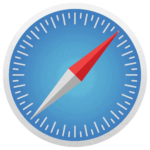
We currently support only Chrome and Safari browsers for The Care Handbook, as it is a web application specifically designed to be compatible with these two browsers. Other browsers on iOS do not currently provide support for web notifications, which is an essential feature of our application.
In the Chrome app
- On your Android phone or tablet, open the Chrome app
- At the top right, tap More
- Tap History > Clear browsing data
- At the top, choose a time range. To delete everything, select All time
- Next to “Cookies and site data” and “Cached images and files,” check the boxes
- Tap Clear data
What happens after you clear this info
After you clear cache and cookies:
- Some settings on sites get deleted. For example, if you were signed in, you’ll need to sign in again.
- Some sites can seem slower because content, like images, needs to load again.
How cache & cookies work
- Cookies are files created by sites you visit. They make your online experience easier by saving browsing data.
- The cache remembers parts of pages, like images, to help them open faster during your next visit.
In Chrome
- On your computer, open Chrome
- At the top right, click More
.
- Click More tools > Clear browsing data.
- At the top, choose a time range. To delete everything, select All time.
- Next to “Cookies and other site data” and “Cached images and files,” check the boxes.
- Click Clear data.
What happens after you clear this info
After you clear cache and cookies:
- Some settings on sites get deleted. For example, if you were signed in, you’ll need to sign in again.
- Some sites can seem slower because content, like images, needs to load again.
How cache & cookies work
- Cookies are files created by sites you visit. They make your online experience easier by saving browsing data.
- The cache remembers parts of pages, like images, to help them open faster during your next visit.
To clear your history and cookies,
- Launch the Settings app on your iOS device.
- Scroll down and select Safari
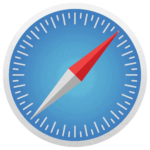
- Scroll down and select Clear History and Website Data.
- Tap Clear History and Data in the pop-up menu to confirm.
Clearing your history, cookies and browsing data from Safari won’t change your AutoFill information.

To clear your cookies and keep your history, go to Settings > Safari > Advanced > Website Data, then tap Remove All Website Data.